
You must have the clinic feature unhidden from the Easy Options setup in order to see clinics.
In the Main Menu, select Lists | Clinics:

Add a new clinic or double click on an existing one to edit:
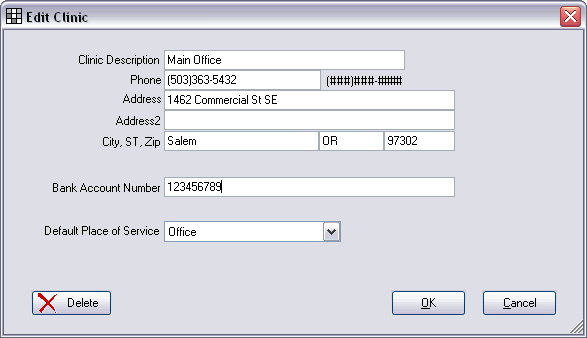
There are many places in the program where you can attach a clinic, including Patient, Payment, Claim Payment, Deposit Slip, Procedure, Appointment, Operatory, and Claim.
If you don't have any clinics, then the address that gets put on all insurance Claims is the one from Practice setup. But if you are using the clinic feature, you can assign a clinic to each claim, and the address of the clinic is the one that goes on the claim.
You can assign each operatory to a clinic. When you make an appointment in that operatory, the clinic then gets assigned to that appointment. When you complete that appointment, the clinic gets assigned to each procedure on that appointment. The default place of service for the clinic also gets assigned to each procedure. That way, you can have accurate data for complex reports regarding the exact clinic and place of service where each procedure was performed. This is especially useful if your 'clinics' are mobile vans or nursing homes. If you are using mobile vans, then the clinic tracks which van the service was performed in, while the patient Site tracks the name of the school or community location.
The most important table associated with clinics is the patient table, because each payment and claim payment will default to the clinic assigned to the patient. At the end of the day, you will want to print a separate Deposit Slip for each clinic. At the top of the deposit slip window, you can select specific clinics.
If you have multiple physical clinics, see the section on Multiple Server support. Pract-Eze Dental can handle this situation with ease.