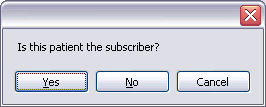
Every insurance plan has one subscriber and can be attached to multiple patients, but a plan is never shared between subscribers. This ensures that you will not accidently change plan info for another family. Insurance plans are accessed from the Family module of a patient.
To create a new insurance plan, go to the Family module and click on the Add Insurance button in the toolbar.
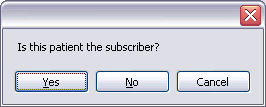
If you click yes, you can either attach to an existing plan for this subscriber, or create a new plan. (except in version 3.9, there is no way to attach to an existing plan). If you click no, you will be able to choose the subscriber from all patients in the database. If you are creating a new plan, just remember that you can never change the subscriber later, so be sure you know who the subscriber is.
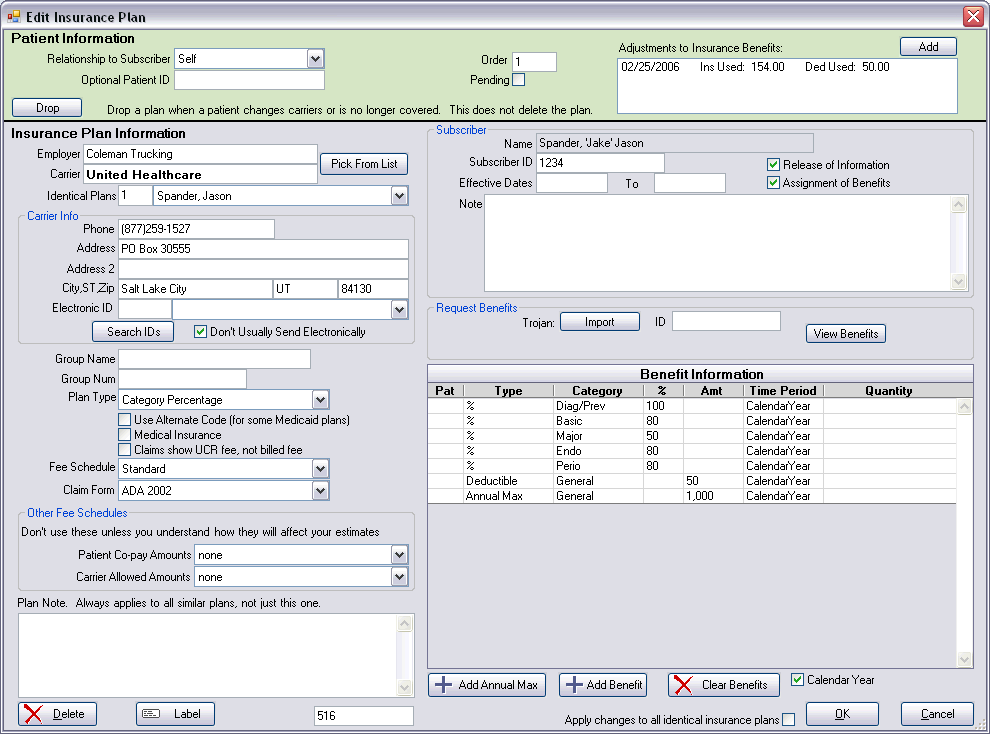
The window is divided into two main sections. The top is patient information, and the bottom is insurance plan information. Within the larger section, there are many subsections surrounded by group boxes.
Patient Information
The background color is set
from Definitions | Misc Colors | Family Module Coverage. The same color is used
in the Family module for this information. This is information that is specific
to the patient rather than the insurance plan itself. In the database, this
information is stored in a table called 'patplan'. If you are editing a plan
which is not necessarily attached to any patient as current coverage, then this
upper section might be blank.
The optional patient ID is only used for some plans which assign an ID to each patient in addition to the main subscriber ID. Otherwise, the ID is usually the SSN, or simply the name and birthdate. Order refers to whether this is primary or secondary insurance. So you can at any time change this number to rearrange which plan is set as primary, secondary, or supplemental. Pending can be used if you have not yet finished verifying insurance, but you want to get some insurance entered anyway. It is informational only, and does not change any functionality of the program. If you don't even know the name of the insurance company, but you want to signify that the patient has insurance, you can create a dummy carrier called 'Pending'. Also check this box. Then, come back later and fix it.
Adjustments to insurance benefits are typically used if the patient has already had treatment done at another office this year or if you have just converted to Pract-Eze Dental. You will need to make an adjustment to account for the amounts used so far. Click the add button at the upper right.
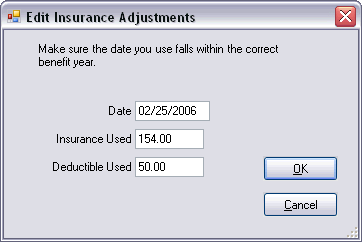
Employer and Carrier Name
A carrier name is
always required, but employer is optional. The 'Pick From List' button will take
you to the Ins Plan List, where you can choose from an existing list. This plan
will still be a unique plan in the database, but it will be identical in many
ways to the other plan. To keep then syncronized, you would need to make sure
the box at the bottom is checked to 'Apply changes to all identical insurance
plans". To set this checkbox to always be checked for all plans, go to Setup
Misc, and check the box that says ' Many patients have identical insurance
plans...'
The identical plans box shows the number of identical plans as well as the names of the subscribers for those plans. If you change any information for the insurance plan without checking the box at the bottom to apply to all, then this plan will no longer be identical to those listed and the list may not be there when you open this window back up. No information gets synchronized unless you purposely use this checkbox. The reason is that it is very important to not have to worry about accidently changing someone else's insurance.
General Plan Information
If an insurance
company accepts e-claims, then you
should fill in the Electronic ID that they give you. If the carrier does not
accept electronic claims, then you have two choices. One option is to leave the
Electronic ID blank and submit the claims electronically anyway. If the
clearinghouse cannot match the insurance carrier name with a known name, then
the claim will be printed by the clearinghouse and mailed. If you prefer to mail
these types of claims, then check the box next to the Electronic ID. When you
are sending claims,
it will be easy to see which claims to print and which ones to send
electronically.
There are three choices for plan type. If you select category percentage, then the plan percentages section on the right side of the window will be in effect. If flat co-pay is selected, then all categories will be computed at 100% coverage. Use this option for Medicaid. The Capitation option is used for HMO and DMO type plans. See the section on Types of Insurance Plans for more information about how to set up the different plan types.
If your insurance plan uses alternate procedure codes, as some Medicaid plans do, you can check the Use Alternate Code box to use those codes when submitting insurance claims. Alternate procedure codes for each procedure are set up in the Procedure Code edit window.
Many insurance companies, especially PPOs, require you to submit your UCR (Usual Customary and Regular) fees on insurance claims instead of the fee you charged the patient. When you check that box, the fee billed to insurance will be based on the fee schedule for the provider for each procedure. The fee will be clearly visible in the Claim Edit window, and you will still have the option to change it manually before sending the claim.
At the lower left is the fee schedule list. You have the option to select a fee schedule which will override the fee schedule for that patient. The co-pay fee schedule is also optional. If you set up a co-pay fee schedule, then any amounts in that fee schedule will override the patient portion for that procedure. The co-pay fee schedule is usually used for certain types of PPO plans where you know exactly what the patient portion will be. For instance, your carrier might specify that a $10 copay was required for certain preventive procedures. You could set up a fee schedule with $10 for certain procedures and leave the others blank. Most procedures would then be calculated acording to the percentages, or at 100% if flat co-pay was selected. But the procedures with the $10 copays would override the usual calculation method. Again, you should see the section on Types of Insurance Plans for more specific examples.
Carrier allowed amount fee schedule should be used rarely until this feature is improved. The intent was to handle situations where insurance companies do not allow the full fee because they claim it is above UCR for the area. That allowed fee is then tracked in an allowed fee schedule attached to the plan. The allowed amounts are entered as insurance payments come in at the top of the Claim Proc window. This allowed fee will then be used for all calculations instead of the regular Fee. While it is functional, it is also time consuming and requires a lot of user involvement. The user would have to set up a special fee schedule with a name similar to the plan. Everyone would then have to remember to attach this fee schedule to all future similar plans. They would also have to click the Update button in the claim proc window as the payment came in. The whole process needs to be streamlined and completely automated. In the meantime, it is still useful if you have a large number of patients on one plan.
The Claim Form list lets you select the actual claim form to be used to print. It does not affect electronic claims. You can add your own claim forms (with some effort). See the Claim Forms section for more information.
Subscriber
The subscriber is set when first creating the insurance plan,
and cannot be changed later. The subscriber ID will be automatically filled in
with their SSN, but can be changed if needed. Some insurance companies do not
use the SSN to keep track of their subscribers, but use an alternate number
instead. The Subscriber ID is not allowed to be blank. If the patient has
Medicaid, you should also fill in the Medicaid ID from within the Patient Edit
window.
Date Effective and Date Terminated are filled in with the appropriate dates if known, or they can be left blank if unknown. But if the plan uses service year instead of calendar year, then you must fill the start date with the correct value. In that case, all benefits will be calculated based on start date rather than January first. See the benefits section below for an explanation of the difference between service year and calendar year.
If the insurance is still effective, you leave the Date Term field empty.
Request Benefits
This only applies if you are
using Trojan or Insurance Answers Plus. It will later be extended to use
electronic benefit requests from insurance companies.
Benefit Information
Version 4.0:
Some special changes were made for version 4.0. More details will follow later, but here's the short version:
First, an explanation of why we did this when it seems like a step backwards. The real reason is so that we will eventually be able to easily handle electronic benefit requests from insurance companies. No more having to call the insurance company to get benefit information. So it may be one step backwards in simplicity, but it's two steps forward in functionality. We will very quickly build a simplified interface on top of this new functionality in order to also make it simple for beginners.
The General category includes ALL procedures. This is typically used for annual max and deductible. So first, go to Insurance Categories, and look at the new organization of your categories. You might, for example, setup a subcategory just for denture repairs which would override the prosthesis category. But that's just an example. Revisit the instructions in the insurance category setup page in a few days if an example is not posted yet. There is a specific way it will need to be setup if you are planning on doing electronic benefit requests.
In the window above, the new benefit list is used for annual max (there's a button), percentages, and deductibles. It's not really good for much else until version 4.1. Everything else goes in as notes, usually subscriber notes. But if you like to have a lot of synchronized insurance plans, then the notes can go in as plan notes.
Version 3.9:
On the right hand side is coverage information. Annual Max and Ortho Max are given separate fields because insurance companies usually have different coverage maximums for ortho. Renew month is the month (1-12) when the annual maximum renews. It is usually January, but sometimes varies.
For the fields on the right that accept numbers as entries (maximums, deductible, month, and flo), there is a very important difference between a blank entry an one that is "0". Zero means that insurance will not pay, while blank means that the coverage is unknown or has not been verified. A blank entry is actually tracked very carefully in the database (as a -1) because of the very different meanings between the two. That is the same reason that the Yes/No fields also have an 'Unknown' selection. If the insurance has not been verified, it should not be a yes or a no.
The deductible is the amount that the patient must pay at the beginning of a new year before insurance will begin to pay. "Deduct waived on Prevent." means that the $50 (or other) deductible will be waived on preventive work. This is the typical situation with insurance companies. Exams and cleanings are not subject to the $50 deductible, but when they come in for their first filling or other work for the year, the deductible gets applied. To set which categories of procedures are considered preventive, see the insurance category setup section.
( Warning: this paragraph is very technical, and most users should skip it
since it is not that important )
The deductible always gets added to the
patient portion of the estimate, even though many insurance companies apply the
deductible to the total amount before calculating patient portion. As an
example, if you have a $100 filling covered at 80%, the patient would normally
pay $20. But if they owe a deductible of $50, it is 50 + (50 * .8) for a total
of $60. Note that this is NOT the expected 20 + 50. The patient will only have
to pay an additional $40 instead of the expected $50. Now, if you have actually
followed the math to this point, you have to realize that it is very unlikely
that any patients will be able to understand this. They will see a $50
deductible and assume it means they have to pay an additional $50. Fortunately,
this also works in the favor of the dental office. If you give the patient an
estimate that shows they will owe $70 for the filling above, they will not
complain and will gladly pay the extra $10. By always assuming this type of
calculation, it keeps the calculations simple and understandable, and there is
less chance of a remaining balance after insurance pays. Obviously, if the
patient ends up with a credit of a few dollars, you would offer to refund it.
For the reasons explained above, Pract-Eze Dental always calculates deductibles as a
simple addition onto the patient portion.
The plan percentages list is where you set the percentages covered for each type of category. The categories themselves are set up ahead of time in the insurance category setup section, along with assigning procedures to each of the categories. The values on the percentage list will apply to all family members unless the percentage is overridden in the coverages window. The percentages list for new plans will be filled in with whatever default percentage you had previously set for that coverage category.
Notice that a percentage can be blank. Remember that blank is not the same as zero. If it is blank, it is unknown what percentage insurance will cover. Once a percentage is known, even if it is zero, it can be filled in as such.
To edit a percentage, click once on a row, and the following window will open:

When done, click OK or press Enter. Because this window comes up with a single click and can be closed by pressing the Enter key, it is very fast to enter percentages for a patient.
The missing tooth exclusion means that the insurance company has a clause that states that if a tooth was extracted before the patient became insured through them, that they will not cover any replacement teeth including a partial or a bridge. The "wait on major treatment" selection refers to the waiting period that some insurance companies impose on new subscribers before they will cover major treatement; usually 3 months, but sometimes up to a year or two. The waiting period would be entered as a note.
Any other limitations or special situations would also go in the Plan Note. The plan note will always be viewable from any patient who has that insurance. It does not get deleted from the plan if a patient's coverage is cleared.