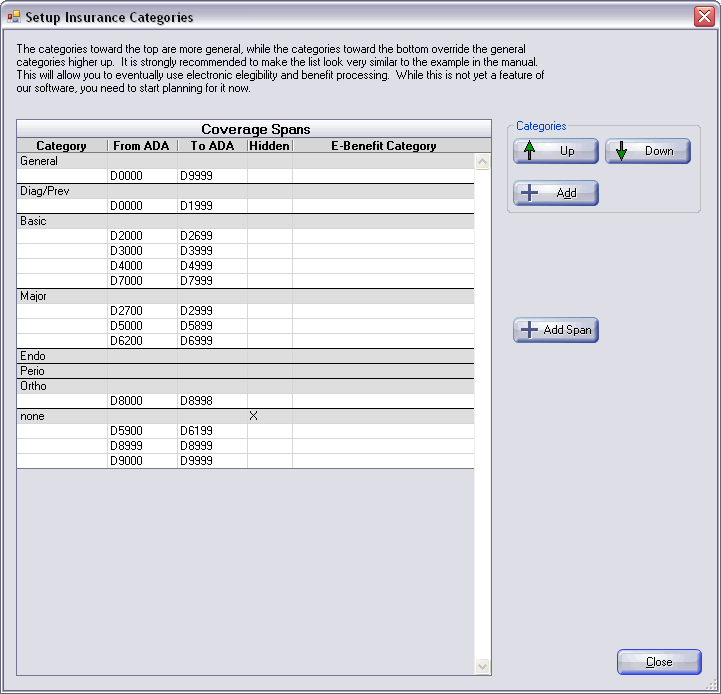
In the Main Menu, select Setup | Insurance Categories:
The screenshot below is from version 4.0. This is what most offices will see after converting to version 4.0, because we have always shipped the program with these categories preset.
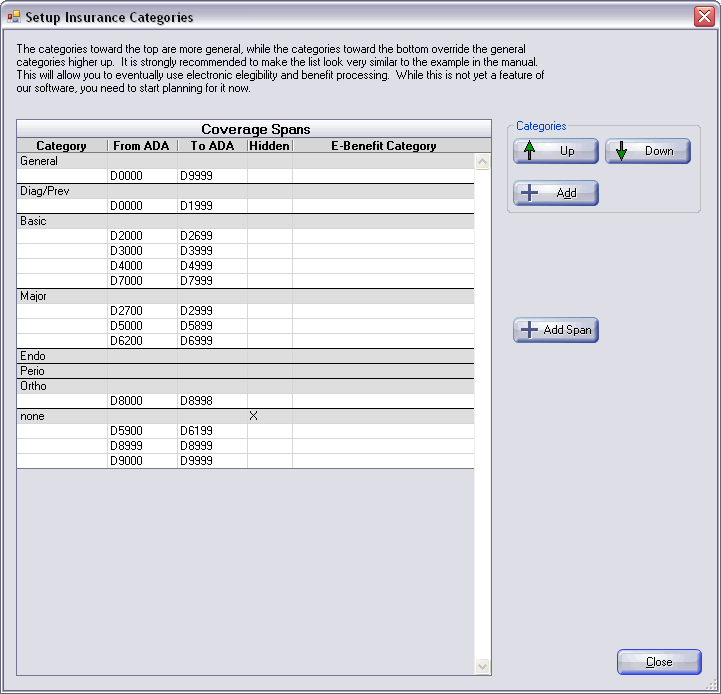
After converting to version 4.1, it will look more like this:
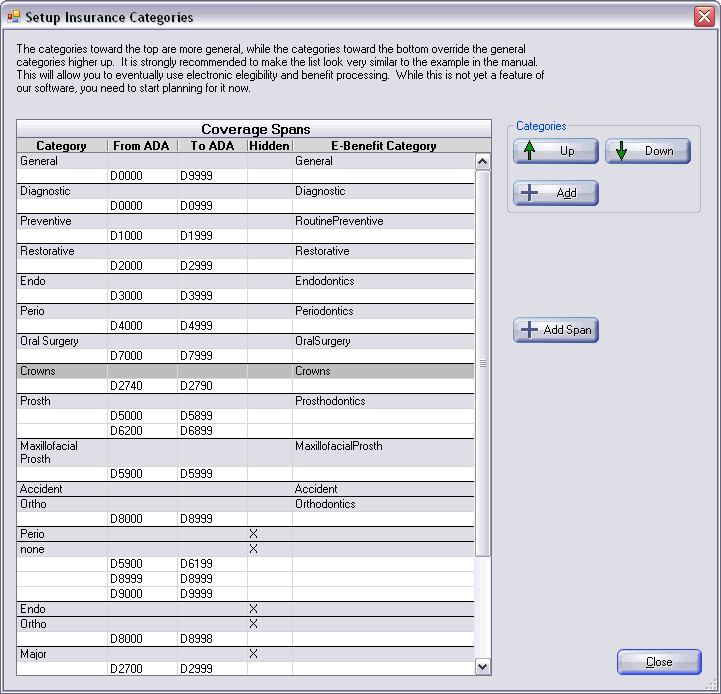
All existing categories will have been moved to the bottom of the list and hidden. The eleven new categories will have been added to the top. Insurance plans previously entered can continue to use the old categories, while new insurance plans will use the new categories.
General Description
These are the insurance coverage categories for the practice. The categories and the coverage spans will be the same for all patients. There are really two setup functions that are performed from here and each will be addressed separately:
You can setup unlimited insurance coverage categories. The categories are completely unrelated to the procedure code categories which are setup in Definitions and are just a way to group Procedure Codes for viewing purposes. Coverage categories, on the other hand, have specific spans of procedure codes attached to them according to typical insurance groupings. They are used to perform the actual calculations of insurance coverage for specific procedures.
Any changes that you make to the spelling of a coverage category immediately affects all patients in the office. For this reason, you are not allowed to delete a coverage category, although you can freely rearrange the order that they are displayed without harming any patient records. You can also hide a coverage category so that it will not be displayed in the Family module or be included in insurance estimates. To edit a coverage category, double click on a gray row in the list. To add a new category, click on the Add button. In either case, the following window will open:
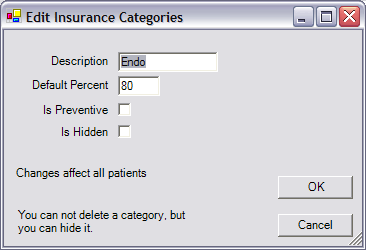
The default percentage is the percentage that will be filled in for new insurance plans. Changing this number does not affect any patient records, but only changes the way future insurance plans are initially filled out. To hide the category, check the Is Hidden box. When you are done, click OK.
Each coverage category can have unlimited spans of procedure codes attached to it. The included spans should work for most offices, although you can fine tune them if you desire. Adding extra spans does not increase complexity for the staff. They will still only see the categories you have set up. The spans simply allow you to put whatever procedures you want into each category. A span can be as short as a single code.
Spans can be deleted using the Delete button. Although this will affect patient data if the span includes a patient's procedure, it does not corrupt the data, and tends to improve estimates if the changes are done carefully. Note that changes here will affect the treatment plans of multiple patients, so if this section is going to be changed, it should probably be as early as possible in the process of setting up a practice.
To edit a coverage span, double click on a white row in the list. Or, to add a new span, click the Add Span button to the right. In either case, the following window will open:
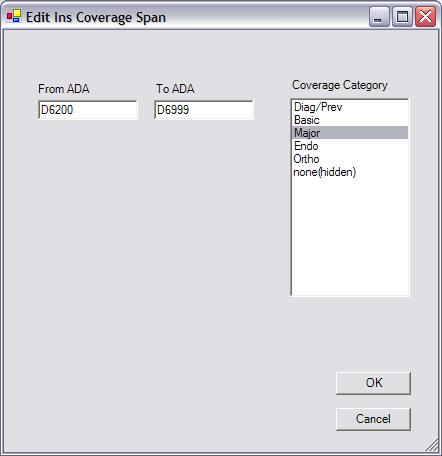
Pract-Eze Dental warns you if the ADA code is not in the correct format (at least the first 5 digits), but you can still use such codes if you wish. If you have a category that is a subset of another span, then that category should be lower in the list.